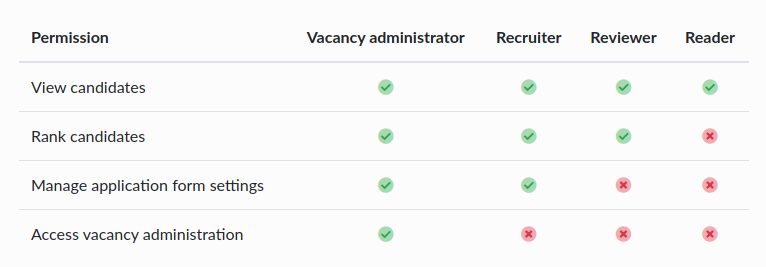There’s a good chance that within your own organization you’ll need to make distinctions between people’s roles. While the head of recruitment will be involved from start to finish, others might only be asked for feedback on candidates applying for a specific vacancy. In order to facilitate this, you can give users specific roles and permissions.
You can manage teams and users on two levels: on an organizational level and a vacancy level.
Organizational level

Your organizational users can be managed by clicking on “Users” in the top menu. There, you’ll see a list of general administrators. These users have full access to the entire organization and every vacancy that falls under it. They can purchase and create new vacancies, manage all vacancies, change user permissions, see invoices, and change organizational settings and templates.
As an administrator, the “Vacancy teams” tab will show you an overview of all the users who have access only to
Vacancy level
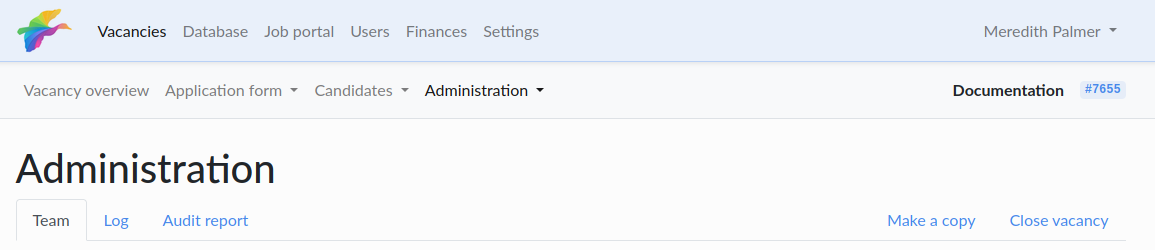
Most users do not need organizational access, but some will need access to specific vacancies. In order to manage the team working on a single vacancy, head over to the vacancy in question and in the vacancy menu click on “Administration” > “Team”.
There are four levels of vacancy access that can be given to a user. The top level is “Vacancy administrator”, which gives full access to that vacancy. Note that this is different from a general administrator, who has administrative access to the entire system and all vacancies.
Below the vacancy administrator are recruiters, reviewers, and readers. Their access levels are as follows: